Now V2.17 3uTools supports downgrading iPhone 4s and iPad 2 to iOS 6.1.3 after jailbreak without SHSH.
ICloud bypass iOS 10.2 (CFW'Custom Made Firmware' creation) here!!!you have to restore using 3utool then.
How To Restore Custom Ipsw for Icloud Bypass+Proof Iphone 4s 9.3.5 iOS 12 Bypass iCloud Activation Lock on iPhone & iPad - Permanent FIX Sim Not Supported How to icloud unlock any iphone with 3utools 2018. 3uTools supports to back up and restore, flash and jailbreak, manage files (photos, videos, contacts.), it provides one-click download for iOS users with genuine iOS. Please note that unsigned IPSW files are not supported. No tools in the market support to restore unsigned IPSW files. The Disadvantage of using iTunes to Restore IPSW File.
After you downgrade to iOS 6.1.3, you can check iOS software update on your iDevice to upgrade to iOS 8.4.1.
Requirements
1. Download and install the latest version of 3uTools.
2. Download the corresponding custom firmware for your iDevice;
*iPhone4s:
ota_iPhone4,1.ipsw(MD5: 03733FA4CA91873BD70E01DCEDCEC26E)
*iPad 2:
ota_iPad2,1.ipsw (MD5: 5021ED0CC6BD50594D9458B3F0A56581)
ota_iPad2,2.ipsw (MD5: 870F8C135B95395D02288DEBF518DC3F)
ota_iPad2,3.ipsw(MD5:862799EDF75D2461C85902FBA3BFDCC7)
ota_iPad2,4.ipsw
3. Jailbreak your iDevice: Please update your iDevice to iOS 9.3.5 to jailbreak.
4. This downgrading tutorial only applies to iPhone 4s and iPad 2 (Product type: iPad2.1, iPad 2.2, iPad 2.3 and iPad 2.4). You can check the product type of your device on 3uTools, then download the corresponding firmware.
Notes
This downloading would not save any data. You are suggested to backup your device before you downgrade.
Operations
Step 1 Launch Cydia and add repo: http://repo.tihmstar.netto enter KDFU mode (Please check the detailed tutorial). Only when your iDevice is in KDFU mode, you can downgrade to iOS 6.1.3. Please make sure your iDevice is in KDFU mode, then continue to downgrade. For iPad 2,4, you can refer this tutorial to enter KDFU mode: How to Enter KDFU Mode Using Futurerestore?
Step 2 Launch 3uTools and go to “Flash & JB” -> “Pro Flash”, click “Import Firmware” and select the firmware you have already downgraded.
Step 3 After you import the firmware, click “Flash” on the right bar.
Step 4 Now 3uTools will automatically flash your iDevice, please confirm the connection between your iDevice and pc.
Step 5 Normally, it would take around 10 minutes to downgrade.
After the process is finished, you will see the familiar interface of iOS 6, now you can activate your phone and enjoy it.
Related Articles
Want to downgrade to an unsigned iOS version? Here, we will introduce what should you prepare before installing unsigned IPSW and the specific way to do it. Also, there is an easy-to-use tool to downgrade iOS. Keep reading and find your answer.
Each new update brings changes that are not always necessarily good. However, downgrading to some earlier version of iOS is your best bet if you want to avoid bugs that the latest iOS update brought. What’s more, you may no longer be able to connect your iPhone to different devices via Bluetooth as they are not compatible with recent versions of iOS. The only solution to any of these problems is to downgrade to an unsigned iOS.
In this article, we are going to show you how to install an unsigned IPSW file on your iPhone which can potentially help you jailbreak the device.
What is an Unsigned iOS
Each version of iOS has a signature, technically a piece of code that is sent from Apple’s servers. Once you installed a new iOS through iTunes, the signed one will be added.
The signature for obsolete versions of iOS is deleted two weeks after the release of the latest system update. You can upgrade or downgrade to any version of iOS that is still signed, but you won’t be able to do so if the version of iOS you want to install is no longer signed.
In this manner, Apple prevents or makes jailbreaking iOS devices and software extremely difficult. However, unsigned IPSW files can still be downloaded although they cannot be installed directly like a regular system update.
This is a highly technical process that may not work even if you do everything right. Moreover, you may end up wiping your iPhone clean which is the reason why you must backup all your data before attempting to revert back to an old version of iOS.
How to Restore Unsigned IPSW without iTunes
Finding an unsigned IPSW file is not difficult, since websites like IPSW Downloads offer a broad range of these files. However, you’ll need to meet certain requirements before you can initiate the installation process of an unsigned IPSW file.
Step 1: Get the Right SHSH Blobs
- Connect your iPhone to a computer, then open iTunes and click on the Summary. Click on the Serial Number field, copy the ECID and paste it to a Notepad document.
- Repeat the same steps for the Device Identifier, and head over to this link after both ECID and Device Identifier are placed into a Notepad document.
- Proceed to paste the ECID into the designated field, then select the device type, paste the Device Identifier, and click on the Submit button.
Now, the SHSH2 blobs that correspond with the version of iOS you want to downgrade are saved on your iPhone
Step 2: Some Preparations Before Installing an Unsigned iOS
- Install PhoenixNonce for iOS 9.3.4 or iOS 9.3.5 or NonceSet1112 for iOS 10 and later.
- Download the iPhone iOS firmware that you want to restore and the latest version of futurestore.
- In addition, you should make sure that your device has at least 10GB of free storage space and proceed to downgrade to an unsigned iOS.
Step 3: Steps to Restore Unsigned iOS Firmware
- Create a folder on your computer and name it futurestore, then unzip the futurestore file into it. The folder path should look like c:/futurestore.
- Afterward, you should copy the IPSW and SHSH2 blobs into this folder. Optionally you can change the names of these files so that it is easier to write the command line.
- Open the SHSH2 blobs in the Notepad and locate the generator key string. Once you have the generator key string you should type it in the PhoenixNonce app that should be opened from your iPhone and tap on the SET button to confirm the changes. Your device may restart afterward, so just be patient and wait for the restart to be completed.
- Launch the app again and make sure that the key string is correct, in case you cannot see it you should insert it again.
- Make sure that the iTunes app is closed on your computer. Connect your iPhone to the computer and check if both devices are connected to WiFi.
- Access your computer’s operating system as an administrator and then open the Command Prompt and insert the following command line:
futurestore-t my.hsh2 -i signed.ipsw restoreto.ipsw
Press Enter after you type in the command line and the process of downgrading an unsigned version of iOS should be underway.
Futurestore may fail to put your iPhone in the Recovery Mode and in this case you will have to do so manually. Furthermore, the generator key will reset each time the iPhone exits the Recovery Mode during the process. If this happens you will have to repeat all steps or you can use the Command Prompt to exit the Recovery Mode by inserting this command line:
3utools Custom Ipsw Tool
futurestore.exe – exit-recovery
However, there is no guarantee that you will successfully install an unsigned IPSW file on your iPhone even if you follow the instructions closely.
How to Downgrade iOS with AnyFix
Handling IPSW files, running command lines, and installing apps on your iPhone just so you can downgrade to an unsigned version of iOS can be overwhelming. AnyFix – iOS system recovery offers an easy way to upgrade or downgrade the operating system on your iPhone. Let’s take a look at how you can do this:
Free Download * 100% Clean & Safe
Step 1: Download AnyFix on your computer. Use a USB cable to connect your iPhone to a computer and launch the AnyFix app. Select the Upgrade/Downgrade option from the Welcome screen.
Choose Upgrade/Downgrade iOS
Choose the ‘1 click to downgrade iOS/iPadOS and click on the Start Now button.
Step 2: AnyFix lets you choose the version of iOS you want to downgrade to, so you just have to select the firmware package you want to install and click on the Downgrade button. Keep in mind that your device needs to have at least 800MB of free storage space for the downgrade to be successful.
Choose one iOS Version to Download and Upgrade
Step 3: As soon as you hit the downgrade button, AnyFix will commence the process of installing the version of iOS you selected on your device. Make sure that your iPhone remains connected to the computer throughout the process, and don’t disconnect it until the Downgrade Completed message appears on the screen.
The Bottom Line
Installing an unsigned iOS on an iPhone is a complex process that doesn’t have high chances of success. Besides deleting everything from the device you are also risking being forced to install the latest version of iOS if the downgrading process fails for any reason.
3utools Custom Ipsw Pro
Desktop software like AnyFix – iOS system recovery makes downgrading iOS a smooth and simple process that can be completed in just a few clicks. Was this article helpful? Leave a comment and share your experiences with downgrading to an unsigned iOS with us.
More Related Articles
3utools Custom Ipsw Free
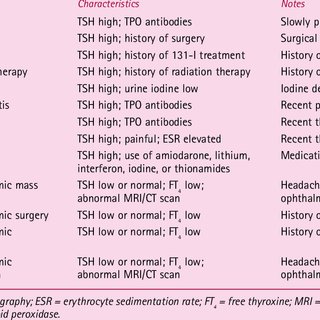
Product-related questions? Contact Our Support Team to Get Quick Solution >